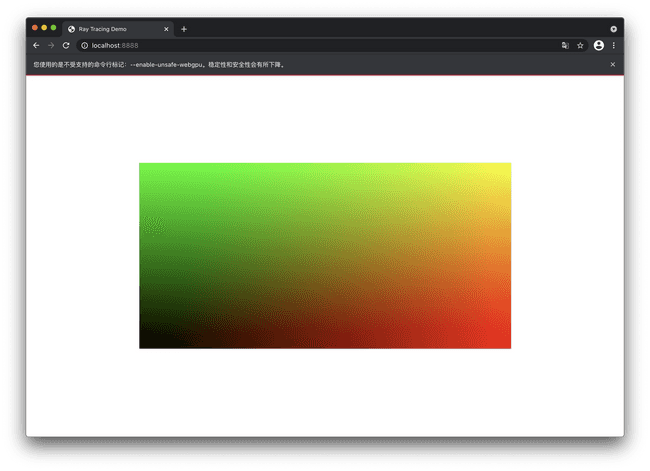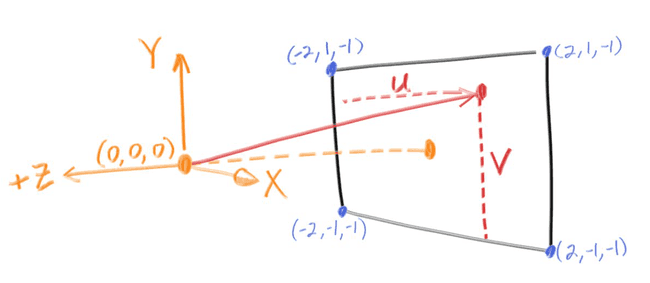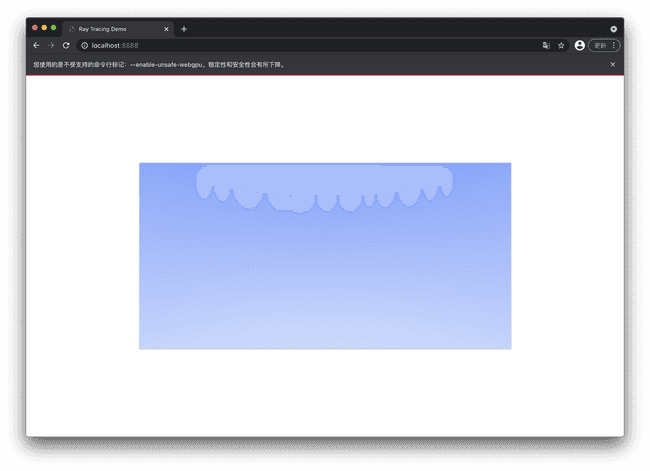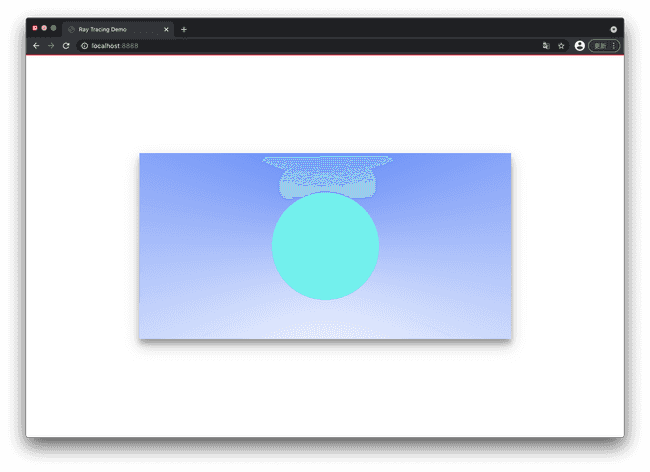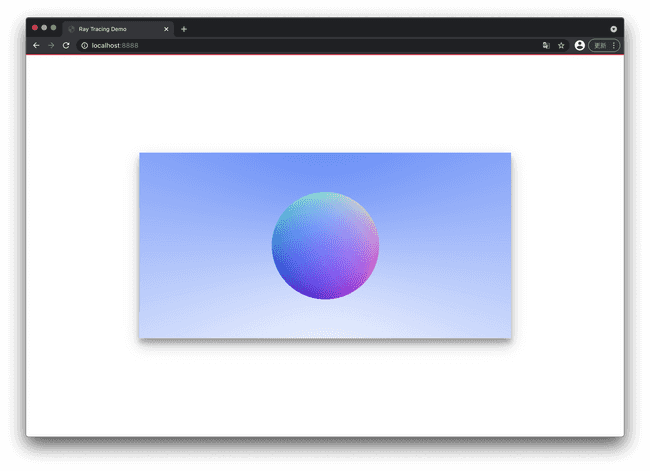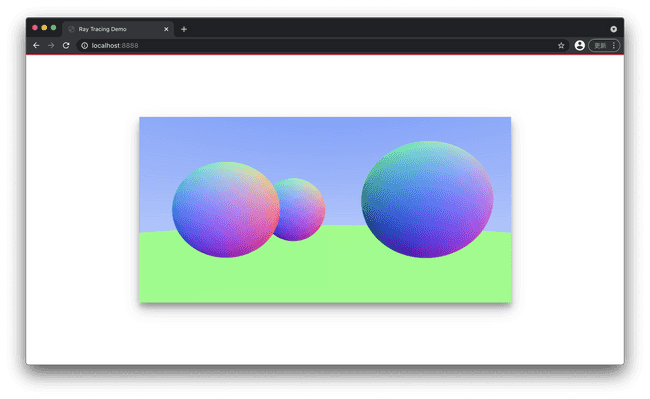两天实现光线追踪 2 - 坐标系与形状
by acdzh · 2020年12月31日8:0 · 160 WORDS · ~ 1 mins reading time · 0 Visitors |
坐标系
画布坐标系
上一节中已经有了一个根据坐标来渲染的函数 rederPixel, 现在我们把它抽象一下, 具体渲染的逻辑交给别的函数去做.
重新定义画布坐标系, 向右为 x 正方向, 范围从 0 到 1, 向上为 y 正方向, 范围也是 0 到 1. 因为透明度基本用不到, 直接写死就可以.
const color = (x: number, y: number) => {return [x, y, 0];}const renderPixel = (v: Pixel,width: number,height: number) => {[v.r, v.g, v.b] = color(v.x / width, 1 - v.y / height).map(v => Math.floor(v * 255));v.a = 255;}
空间坐标系
向量
我们定义一个向量类 Vec3, 既能装 x, y, z 坐标, 也能顺便装一下 r, g, b 色值. 再定义一堆三维向量的运算.
export default class Vec3 {e0: numbere1: numbere2: numberconstructor(e0 = 0, e1 = 0, e2 = 0) {this.e0 = e0this.e1 = e1this.e2 = e2}static fill(v: number): Vec3 {return new Vec3(v, v, v);}static add(v1: Vec3, v2: Vec3): Vec3 {return new Vec3(v1.e0 + v2.e0, v1.e1 + v2.e1, v1.e2 + v2.e2);}static sub(v1: Vec3, v2: Vec3): Vec3 {return new Vec3(v1.e0 - v2.e0, v1.e1 - v2.e1, v1.e2 - v2.e2);}static mul(v1: Vec3, v2: Vec3): Vec3 {return new Vec3(v1.e0 * v2.e0, v1.e1 * v2.e1, v1.e2 * v2.e2);}static div(v1: Vec3, v2: Vec3): Vec3 {return new Vec3(v1.e0 / v2.e0, v1.e1 / v2.e1, v1.e2 / v2.e2);}static dot(v1: Vec3, v2: Vec3): number {return v1.e0 * v2.e0 + v1.e1 * v2.e1 + v1.e2 * v2.e2}static cross(v1: Vec3, v2: Vec3): Vec3 {return new Vec3((v1.e1 * v2.e2 - v1.e2 * v2.e1),(v1.e0 * v2.e2 - v1.e2 * v2.e0) * (-1),(v1.e0 * v2.e1 - v1.e1 * v2.e0))}add(v: Vec3 | number) {if (typeof v === 'number') {return Vec3.add(this, Vec3.fill(v));}return Vec3.add(this, v);}sub(v: Vec3 | number) {if (typeof v === 'number') {return Vec3.sub(this, Vec3.fill(v));}return Vec3.sub(this, v);}mul(v: Vec3 | number) {if (typeof v === 'number') {return Vec3.mul(this, Vec3.fill(v));}return Vec3.mul(this, v);}div(v: Vec3 | number) {if (typeof v === 'number') {return Vec3.div(this, Vec3.fill(v));}return Vec3.div(this, v);}squaredLength() {return this.e0 ** 2 + this.e1 ** 2 + this.e2 ** 2;}length() {return this.squaredLength()**(1/2);}unitVec() {return this.div(Vec3.fill(this.length()));}toArray(): number[] {return [this.e0, this.e1, this.e2];}}
光线
下面实现一个光线追踪的核心类, Ray 光线类, 包括光线的起始点和方向, 以及一个计算在 t 时间后光线位置的方法.
import Vec3 from './Vec3';export default class Ray {origin: Vec3;direction: Vec3;constructor(origin: Vec3, direction: Vec3) {this.origin = origin;this.direction = direction.unitVec();}getPoint(t: number) {return this.origin.add(this.direction.mul(t));}}
direction 理论上是单位向量, 所以这里的 t 名义上是时间, 实际上与坐标系中的距离是一比一对应的 (速度为 1, 后续涉及到运动模糊时会详细这部分).
Camera
接着我们先实现一个简陋的摄像机, 用来发出光线. 这个类包括两部分, 摄影机的位置和发出光线的范围, 如下图.
import Vec3 from './Vec3'import Ray from './Ray';export default class Camera {origin: Vec3;vertical: Vec3;horizontal: Vec3;leftBottom: Vec3;constructor(origin: Vec3, leftBottom: Vec3, horizontal: Vec3, vertical: Vec3) {this.origin = origin;this.leftBottom = leftBottom;this.vertical = vertical;this.horizontal = horizontal;}getRay(x: number, y: number): Ray {return new Ray(this.origin,this.leftBottom.add(this.horizontal.mul(Vec3.fill(x))).add(this.vertical.mul(Vec3.fill(y))).sub(this.origin));}}
origin 是摄像机的坐标, leftBottom 是左下角的坐标, 而 vertical 和 horizontal 则是两个向量. 上图所示的摄像机构造如下:
const camera = new Camera(new Vec3(0, 0, 0), //originnew Vec3(-2, -1, -1), //leftBottomnew Vec3(4, 0, 0), //horizontal: Vec3(2, -1, -1) - Vec3(-2, -2, -1)new Vec3(0, 2, 0) //vertical: Vec3(-2, 1, -2) - Vec3(-2, -1, -2));
另外 Camera 类还有一个获取光线的方法, 这里接受两个 的参数 (即上面提到的画布坐标), 并将它们映射到我们摄像机的投影范围上.
背景
下面就可以开始正式渲染了. 首先我们需要一张背景, 同时作为整个场景的光源来使用. 我们希望这张背景径向渐变, 可以根据每一点的光线方向的单位向量来生成背景颜色. 令每一条光线的单位向量 unitDirection, 我们可以简单计算unitDirection 的 y 的取值范围. 设摄像机的范围矩形 (我也不知道这个东西取个什么名好) 从上面中点为 , 下边终点为 , 摄像机位置为点 , 那么
因此该取值范围是 , 归一化到 即可. 之后我们写一个简单的蓝白渐变, 如下
import Px from '../lib/Pixel';import Ray from '../lib/Ray';import Vec3 from '../lib/Vec3';import Camera from '../lib/Camera';const camera = new Camera(new Vec3(0, 0, 10), //originnew Vec3(-2, -1, -1), //leftBottomnew Vec3(4, 0, 0), //horizontalnew Vec3(0, 2, 0) //vertical);export default (x: number, y: number) => {const r = camera.getRay(x, y);const unitDirection = r.direction.unitVec();const t = (unitDirection.e1 + 1) / 2;// colorconst res = Vec3.add(new Vec3(1, 1, 1).mul(1 - t),new Vec3(0.3, 0.5, 1).mul(t));return res.toArray();}
形状
SDF
射线与三角形求交是光线追踪渲染中计算量最大的部分, 这也是光线追踪最大的瓶颈. Nvidia 从 Turing 架构开始为 GPU 加入了 RT core, 用来处理求交, 这也是 RTX 显卡的名称来源. 在我们的玩具 demo 中, 没有复杂的模型, 因此光线与物体的碰撞检测需要交给每个形状自己判断. 因此我们抽象出一个 Hitable 接口和一个 HitRecord 类分别用来求交和记录求交结果. 代码如下
import Ray from '../base/Ray';import HitRecord from './HitRecord';export default interface Hitable {hit: (ray: Ray, t_min: number, t_max: number) => HitRecord;}
Hitable 接口只提供定义, 具体由各个形状自行实现.
import Vec3 from '../base/Vec3';export default class HitRecord {t: number;p: Vec3;normal: Vec3;constructor(t = 0, p: Vec3 = new Vec3(0, 0, 0), normal: Vec3 = new Vec3(0, 0, 0)) {this.t = t;this.p = p;this.normal = normal;}}
HitRecord 记录了时间参数 t, 碰撞发生的位置 p, 以及碰撞处的法线方向 normal.
球
下面我们实现一个球. 显然一个球需要两个值: 球心和半径.
import Vec3 from "../base/Ray";export default class Sphere {center: Vec3;radius: numberconstructor(center: Vec3, r: number) {this.center = center;this.radius = r;}}
此外就需要实现 Hitable 接口. 设光线起始点为 , 方向为向量 , 假设 时间时与球表面相交, 此时光线位置为 , 那么:
设球心坐标为 , 半径为 此时满足 . 而
综上有一元二次方程:
整理得:
解此方程即可.
hit(ray: Ray, t_min: number, t_max: number) {const oc = Vec3.sub(ray.origin, this.center);const a = Vec3.dot(ray.direction, ray.direction);const b = Vec3.dot(oc, ray.direction) * 2;const c = Vec3.dot(oc, oc) - this.radius ** 2;const Δ = b ** 2 - 4 * a * c;if (Δ >= 0) {const sqrtΔ = Math.sqrt(Δ);let t = (-b - sqrtΔ) / (2 * a);if (t > t_min && t < t_max) {const p = ray.getPoint(t);return new HitRecord(t, p, p.sub(this.center).div(this.radius));}t = (-b + sqrtΔ) / (2 * a);if (t > t_min && t < t_max) {const p = ray.getPoint(t);return new HitRecord(t, p, p.sub(this.center).div(this.radius));}}return null;}
现在我们把这个球添加到空间里, 规定当光线打到球上时, 就返回绿色.
const camera = new Camera(new Vec3(0, 0, 0), //originnew Vec3(-2, -1, -1), //leftBottomnew Vec3(4, 0, 0), //horizontalnew Vec3(0, 2, 0) //vertical);const ball = new Sphere(new Vec3(0, 0, -1), 0.5)export default (x: number, y: number) => {const r = camera.getRay(x, y);const hit = ball.hit(r, 0, Infinity);let res: Vec3;if (hit) {res = new Vec3(37 / 255, 244 / 255, 238 / 255);} else {const unitDirection = r.direction.unitVec();const t = (unitDirection.e1 + 1) / 2;res = Vec3.add(new Vec3(1, 1, 1).mul(1 - t),new Vec3(0.3, 0.5, 1).mul(t));}return res.toArray();}
可以稍微修改一下, 用颜色来表示 hit 法线方向:
if (hit) {res = hit.normal.add(1).mul(0.5);}
蒙特卡洛方法降噪
现在的样子看起来还好, 后期场景复杂以及引入漫反射等随机光线行为时, 可能会因为光线数量不够产生大量噪点. 因此我们可以通过一个点多重采样的方式来进行降噪.
const n = 2000;[v.r, v.g, v.b] = new Array(n).fill(0).map(m => color((v.x + Math.random()) / width, 1 - (v.y + Math.random()) / height)).reduce((res, v) => res.map((item, i) => (item += v[i])), [0, 0, 0]).map(v => Math.floor((v / n) * 255.99));v.a = 255;
多个物体
下面我们实现一个 HitList, 这个类存储一个实现了 Hitable 接口的物体的数组, 自己也实现了 Hitable 接口, 用来计算一系列物体的 Hit 情况.
export default class HitList {list: Hitable[];constructor(hitables: Hitable[]) {this.list = hitables;}hit(ray: Ray, t_min: number, t_max: number) {let closestT = t_max;let hit: HitRecord = null;this.list.forEach(v => {const hitTemp = v.hit(ray, t_min, t_max);if (hitTemp && hitTemp.t < closestT) {hit = hitTemp;closestT = hitTemp.t;}});return hit;}}
HitList 实现 Hitable 接口比较简单粗暴, 直接计算所有物体的 hit, 取最小者.
现在可以再添加几个球了, 顺便调整一下相机位置:
const camera = new Camera(new Vec3(0, 0, 1), // originnew Vec3(-2, -1, -1), // leftBottomnew Vec3(4, 0, 0), // horizontalnew Vec3(0, 2, 0) // vertical);const world = new HitList([new Sphere(new Vec3(-0.5, 0, -2), 0.5),new Sphere(new Vec3(1, 0.1, -1), 0.6),new Sphere(new Vec3(-1, 0, -1), 0.5),new Sphere(new Vec3(0, -100.5, -1), 100), // world]);const hit = world.hit(r, 0, Infinity);
历史记录
| Version | Action | Time |
|---|---|---|
| 1.0 | Init | 2021-03-18 15:30:02 |